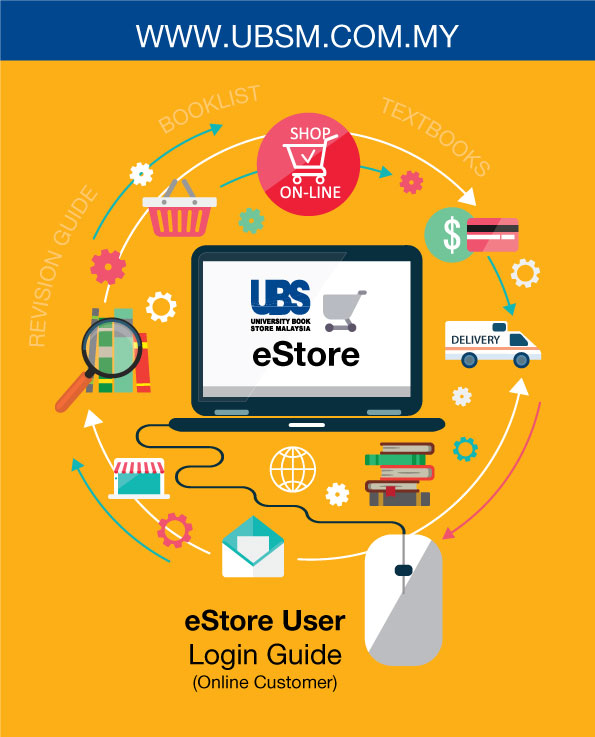
STEP 1
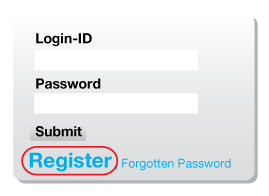
Go to www.ubsm.com.my/logins
For new users, REGISTER at LOGINS to create your eStore account by filling in your details and SUBMIT.
- After registration is completed, you are automatically logged into your eStore account.
- An account activation email with your Login-ID and password will be send to your registered email address. (Please check in the SPAM/JUNK folder, if it's not in the INBOX)
STEP 2
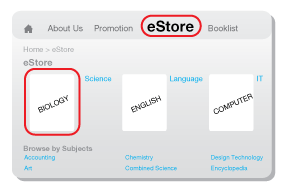
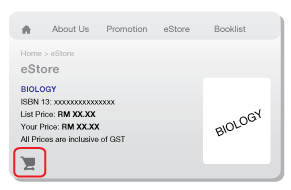
- After your eStore account is activated
- Select eStore on top of the screen. You will see a selection of books.
- Select the ITEM or by entering the QUANTITY required and ADD TO CART.
- The final SUBTOTAL quantity will be shown at the bottom.
STEP 3
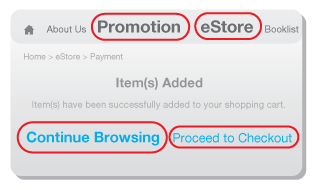
You will be diverted to 'Item(s) Added' page,
If you wish to order more books, select CONTINUE BROWSING then select eSTORE or PROMOTIONS on top of the screen.
- For payment, select PROCEED TO CHECKOUT.
STEP 4
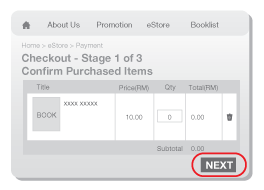
- Checkout Stage 1 of 3: gives an overview of items selected and subtotal of payment amount, also key-in the voucher code (if any). Confirm your items and payment amount, and select NEXT.
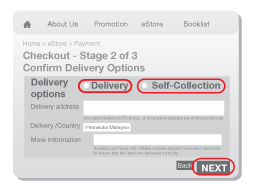
- Checkout Stage 2 of 3: select a delivery option.
1. DELIVERY option, send to home / office address. Complete all fields accurately. There will be delivery charges. We do not deliver to post boxes.
2. SELF-COLLECTION options are freight free. A text notification will be sent to you when the items purchased are ready for collection.
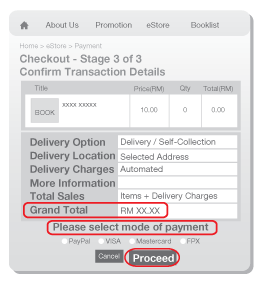
- Checkout Stage 3 of 3: to confirm purchase.
⇒ A final overview of GRAND TOTAL
- item selected
- delivery option selected
- selected address + automated delivery charges or self-collection point
⇒ Please ensure all fields are correct at this point, select a MODE OF PAYMENT and PROCEED with payment.
- Please follow the payment gateway instructions to complete the payment.
STEP 5
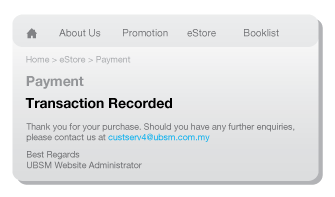
Upon payment transaction completed, a tax invoice will be emailed to you.
- Please take the TRANSACTION ID as your reference.
STEP 6
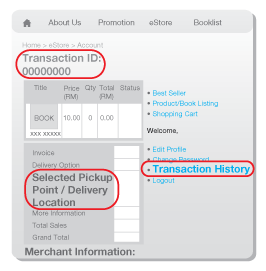
You may check your selected DELIVERY LOCATION or SELF-COLLECTION POINT by logging into your eStore account and selecting TRANSACTION HISTORY.
- All purchases are firm and there is a no returns or exchanges policy. Exchanges of defective items must be made within one week of receipt. You are encouraged to check carefully before making your purchase.



